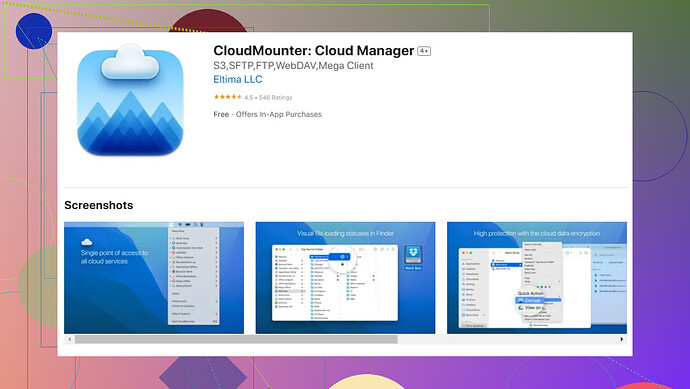I’m having an issue with the Dropbox app on my Mac. It was working fine yesterday, but today it won’t open at all. I’ve tried restarting my computer and reinstalling the app, but no luck. Has anyone else experienced this? Any suggestions on how to fix it would be really appreciated.
I had a similar issue with the Dropbox app on my Mac a while back. It just stopped opening for no apparent reason. Since you’ve already tried restarting and reinstalling, here are a few other things that worked for me:
-
Check system requirements: Sometimes updates or changes in your OS can cause compatibility issues. Make sure your macOS version supports the current version of Dropbox.
-
Permissions: Make sure Dropbox has the necessary permissions to run. Go to System Preferences > Security & Privacy > Privacy and ensure Dropbox is allowed access to necessary features like Files and Folders.
-
Security software: Disable any third-party security software briefly to check if it’s a conflict.
-
Console logs: Check the Console app (Applications > Utilities > Console) for any error messages related to Dropbox. This can sometimes give you a clue about what’s going wrong.
-
Alternate utility: If this keeps happening, you might want to consider using the CloudMounter app for mapping your Dropbox as a drive on your Mac. It’s a handy tool that lets you access your cloud storage directly from your Finder. It integrates well and could be a more stable alternative.
Feel free to post an update if none of these suggestions work. Someone might have experienced a more specific issue and can provide additional insights. Good luck!
For a step-by-step process, visit map Dropbox as a drive on Mac. This guide provides excellent tips and solutions tailored for Mac users.
Hope this helps!It sounds like you’re having a rough time with Dropbox on your Mac. Been there, done that. I had a similar issue and here are a few more steps that might be helpful, considering what @andarilhonoturno has already suggested:
-
Clear Cache: Sometimes the app cache gets corrupted. Clear it out by navigating to
~/Library/Cachesand delete any Dropbox folders you find in there. -
Activity Monitor: Open Activity Monitor (found in Applications > Utilities), search for Dropbox processes, and force quit them. Reopen Dropbox to see if this resolves the issue.
-
Update macOS: Ensure your macOS is up-to-date as a system update might resolve compatibility issues with Dropbox.
-
Terminal Command: Open Terminal and use the command
sudo /Applications/Dropbox.app/Contents/MacOS/Dropbox --install. This forces a reinstall which might resolve underlying issues. -
Adware/Extensions: Check for any adware or malicious extensions that might interfere. Apps like MalwareBytes are good for this.
Disagreeing a bit here, I think relying on third-party utilities like CloudMounter should be a last resort, especially if you’re looking for a straightforward solution. That being said, if the native app continues to give you grief, CloudMounter is a solid alternative for accessing Dropbox. It integrates well into Finder and could provide a more seamless experience.
Finally, head over to the Dropbox forums or their professional support. Sometimes, specific recent issues might be well-known and there might be patches or hotfixes available.
Linking to different solutions and exploring varied paths often brings success, so don’t lose hope just yet.
Hope any of these extra suggestions help!
Had my share of Dropbox issues on a Mac too. Since others covered a lot, here are a few other tweaks you might try:
-
Remove Dropbox App Data: Go to
~/Library/Application Support/Dropbox, then move the entire Dropbox folder to the Trash. Sometimes starting fresh is the cure. -
Check FileVault: Ensure FileVault (encrypted storage) isn’t causing the issue. Sometimes, encryption services can conflict with cloud storage apps.
-
Adjust Disk Permissions: Go to Disk Utility (Applications > Utilities > Disk Utility) and run First Aid on your main drive. Disk permissions being off can often cause weird app behavior.
-
System Integrity Protection (SIP): Ensure SIP is enabled. Boot into Recovery mode (Restart your Mac and hold CMD + R during startup), open Terminal, and use
csrutil statusto check. Runcsrutil enableif it’s disabled. -
System Logs: More in-depth than just Console; delve into System Logs. Go to Console > System Reports. Look for Dropbox-related anomalies over the past few days.
A bit skeptical on recommendations to use third-party apps like CloudMounter instead of native Dropbox syncing. Sure, it’s a workaround that might work well for some, but also comes with its own set of challenges. Pros: Integrates seamlessly into Finder, easier access to cloud files without the desktop clutter. Cons: It’s another app running, can chew through RAM, might have its own compatibility issues.
Other alternatives worth considering if things get desperate would be GoodSync or Cyberduck. They offer similar conveniences.
Always, always back up your files before attempting these steps. No one likes data surprises. Hope this gives you some new angles to tackle this. Cheers!