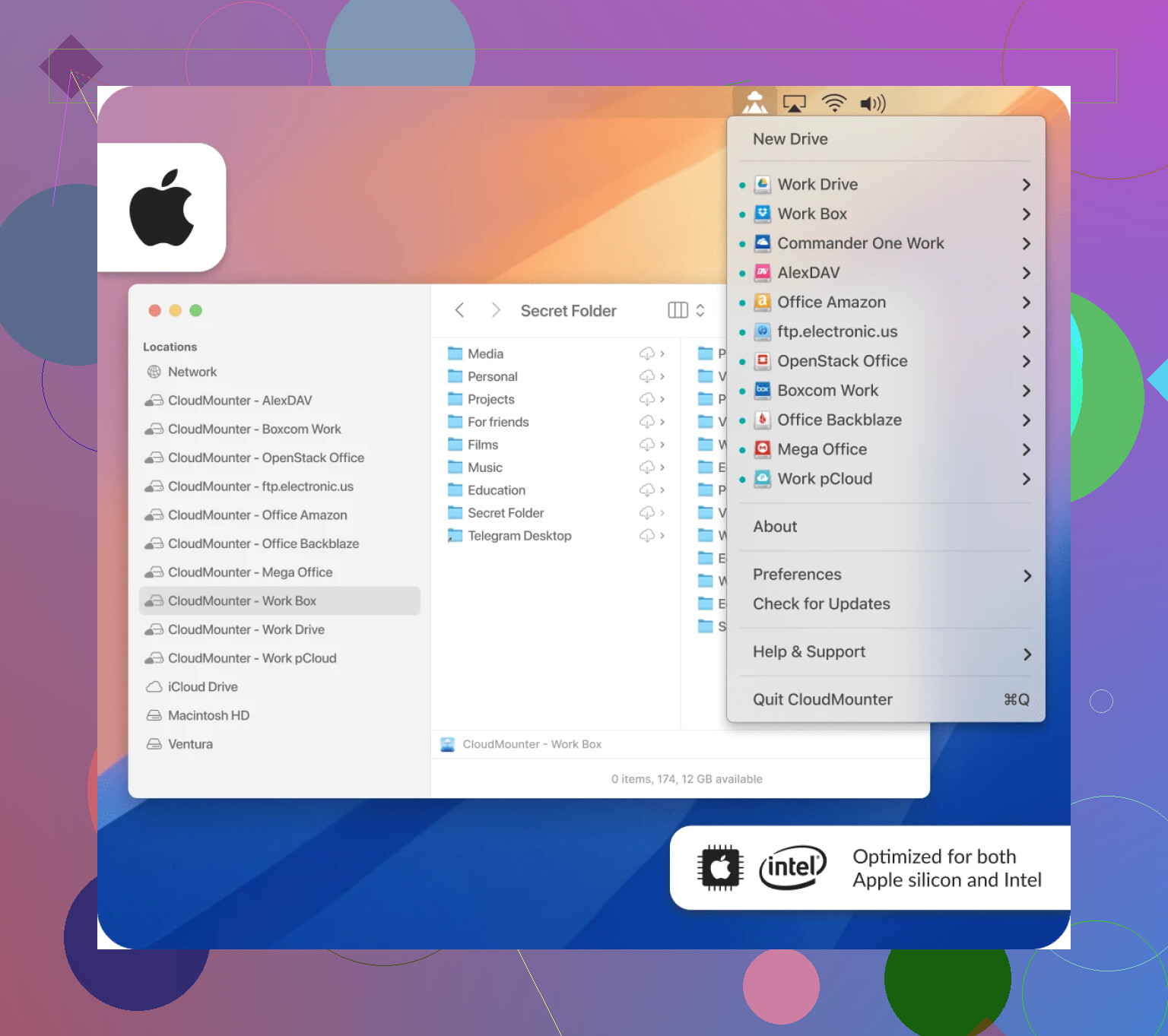I’m trying to map my Dropbox folder as a network drive on my computer so I can access my files more easily. I tried following a guide online, but it didn’t work as expected and I’m not sure what I did wrong. Can anyone walk me through the steps or offer advice on how to do this successfully? I need this setup for easy file management across multiple devices.
So this isn’t rocket science, but sometimes—especially when you’ve got way too many cloud accounts and you’re juggling files like a circus performer—it’d be lovely to just see your Dropbox hanging out right alongside your other drives in Finder. No more flipping between tabs or, heaven help us, browser windows that freeze up when you need that PDF now.
The “Plug-N-Play” Feel, Finally
Okay, so imagine you could take your Dropbox and, poof, make it look like any old hard drive attached to your Mac. That’s exactly what CloudMounter does. You install it, click around a couple times, and suddenly Dropbox is a resident right in Finder—drag, drop, rename, copy, all like you’ve done a million times with USB sticks or local folders.
Here’s What You Actually Do (No Tech Voodoo)
- Install CloudMounter, and let it do its thing.
- Launch it and find the list of cloud services it supports. Spot Dropbox? Click it.
- Sign in with your Dropbox details—CloudMounter just needs permission to link up; your data stays on Dropbox servers.
- That’s it. Now you’ll see your Dropbox in Finder like it’s just another folder. You work with Dropbox files as if they’re chilling on your desktop, saving you from the whole syncing dance.
Why Bother at All?
Because, my friends, the struggle of forgetting where you stashed that file or trying to juggle uploads/downloads with the slow Dropbox web interface is real. Mounted as a drive, your muscle memory takes over: cut, copy, paste, drag, whatever, without learning new tricks. There’s also no need to waste your precious SSD space downloading everything – CloudMounter keeps things in the cloud until you need them.
So yeah, if all you want is to treat Dropbox like just another handy drive on your Mac, this is pretty much a five-minute fix. No more excuses for file chaos.
You know, everyone always jumps straight to paid apps like CloudMounter (nice run down from @mikeappsreviewer btw), but honestly, you can do a decent job of mapping Dropbox as a network drive without immediately shelling out cash. Not saying it’s always as smooth, but sometimes simple works.
If you’re on Windows, you can use the built-in “Map Network Drive” trick — but yeah, the catch is Dropbox doesn’t natively support WebDAV or SMB. So it gets hacky quick:
- Set up a free WebDAV bridge service (like MultCloud or a self-hosted rclone webdav server).
- Connect that WebDAV address in Windows as a network drive.
- Enjoy… most of the time (sync reliability can be messy and performance isn’t stunning — sometimes you’ll see lag or weird disconnects).
If you’re Mac-only and not keen on apps, eh, tough luck. Apple removed support for direct WebDAV mapping in Finder a while ago. Terminal’s mount_webdav is unreliable with Dropbox’s API these days, so unless you’re a glutton for punishment, maybe skip that.
Honestly, the “official” Dropbox client just syncs everything locally, which is not the same—but unless your drive is bursting at the seams, it works very reliably. Network-drive-style access is kinda against Dropbox’s core philosophy, which is probably why these workarounds are always a bit wonky.
CloudMounter is neat if you don’t mind paying (and you trust third-party apps with your credentials). I would just add: always check how they store your login info, and remember, it’s another app running in the background.
So, if you tried the manual path and it didn’t work, you’re far from alone. Sometimes “map Dropbox as a network drive” just means “pick the lesser evil between clunky web interfaces, syncing everything, or a paid app.” No perfect answer. What’s everyone else using? Anyone know a solid open-source tool for this yet?
Honestly, mapping Dropbox as a network drive is one of those things that sounds way more straightforward than it ever actually is—trust me, been there, stared at the “Can’t connect” error messages for hours. I’ve read the good takes from @mikeappsreviewer and @boswandelaar, but here’s my two cents (as someone who has burned time on this, and probably a bit more patience than necessary):
So, you want Dropbox as a straight-up network drive on your comp—but not synced locally? Here’s the catch: Dropbox really wants you to use their sync model, not a “stream” model like Google Drive has. That’s why you run into these endless hack guides: Dropbox doesn’t natively support WebDAV, SMB, or any of the classics. And yeah, that’s why all those “Map Network Drive” tricks in Windows just sort of explode or fill your error logs.
If you’re dead set on not syncing (and not using a paid app like CloudMounter, which tbh, works pretty damn well), then you’re in the land of bridges—things like rclone exposing Dropbox as webdav or Fuse volumes. Rclone is about as close as you’ll get to open-source, and you can use rclone mount to basically create a faux drive for Dropbox. It’s free, but man, setup is not exactly click-n-go, and performance is mid-tier at best. Frequent disconnects, weird throttles, Dropbox API limits, you name it.
For non-techies? Paid apps like CloudMounter are pretty much the least painful mainstream option if juggling config files in the CLI isn’t your hobby. Is it perfect? No—hanlding your creds through a third-party app is always a question mark—but it’s def smoother and less error-prone than messing with third-party bridge hacks.
One route not discussed by @mikeappsreviewer or @boswandelaar: use Dropbox’s Smart Sync or “Online-Only” feature (if you have Dropbox Plus or higher), which lets you see all your files in the Explorer/Finder without using local storage. Not a real “network drive” but functionally, you click it, it streams down, minimal SSD usage. Almost zero configuration too, unless IT at your work locked it down.
So: if you want the FastPass lane, CloudMounter is easiest, rclone for geek cred, and Smart Sync if you can live with Dropbox’s sync client being “just good enough.” Don’t fall down the YouTube rabbit hole of “FREE DROPBOX NETWORK DRIVE 2024 ![]()
![]()
![]()
![]() ” unless you like disappointment. Mapping Dropbox as a network drive with full speed, reliability, and security? Still a unicorn as of now.
” unless you like disappointment. Mapping Dropbox as a network drive with full speed, reliability, and security? Still a unicorn as of now.
Pros and cons first, because that’s what people actually want when you’re stuck in the Dropbox network drive maze.
CloudMounter Pros:
- Plug-and-play—seriously, about as close as it gets if you want Dropbox in Finder or Explorer without fuss
- No eating up gigabytes of your SSD, because it just “mounts” cloud storage rather than keeping it local
- Multi-cloud support if you’re juggling Google Drive, OneDrive, etc. at the same time
- Super simple for non-techies, no command line, no manual config
CloudMounter Cons:
- It’s not free (there’s a trial, but you’ll end up paying if you use it)
- Slight lag if you try to open huge files right off the cloud; not exactly like a LAN drive
- Handing login credentials to a 3rd-party app is never without risk—though their privacy policy is solid enough
- Power users might miss granular config you get with CLI tools (throttling, caching, etc.)
Some pretty fair points were brought up by others: CLI fanatics will swear by rclone (open-source, works on Linux too), and, yes, it works—but it comes with config headaches, weird quota limits, and dropouts. Conversationally, Dropbox wants you to sync, not “mount,” so their Smart Sync (on paid plans) is about as close to easy streaming as they’ll officially allow.
To toss in a different angle: RaiDrive and Mountain Duck are competitors worth noting. RaiDrive supports Windows only, Mountain Duck is cross-platform, both do the “fake local drive” trick, both cost money. If you’re on Mac and just want to not fight with config files, CloudMounter honestly makes the pain go away faster.
Actual network mapping (WebDAV, SMB, etc.) with Dropbox is mostly a broken promise—don’t waste hours on RegEdit hacks unless you collect error messages for sport.
Bottom line? If you want a Dropbox network drive and don’t mind dropping a few bucks, CloudMounter works nearly seamlessly. If you are allergic to paid apps, knuckle down with rclone or wait for Dropbox to care about this use case (it’s been a decade—don’t hold your breath).