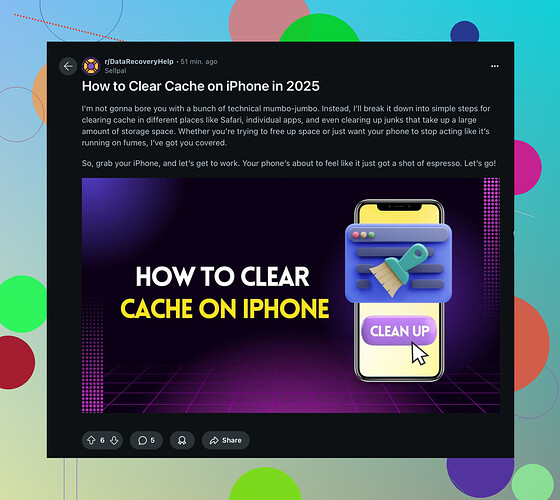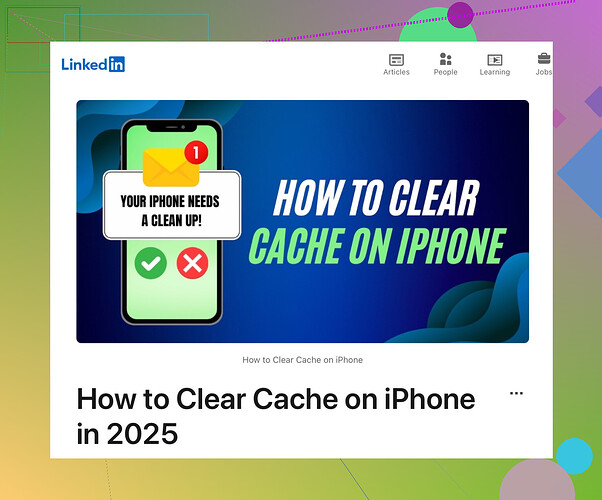My Instagram app on my iPhone has been running really slowly lately, and I think it might be due to a full cache. I’ve tried looking through the settings, but can’t find a way to clear it. Does anyone know the steps to do this? Any help would be appreciated!
Alright, here’s the deal. Instagram doesn’t have a built-in option to clear cache directly on iPhone like some apps do. If your Instagram app is running slowly, you probably need to take a different approach. Here’s what you can do:
-
Offload the App:
- Go to Settings > General > iPhone Storage.
- Find and select Instagram.
- Tap Offload App. This will free up storage used by the app but keep its documents and data.
- Then tap Reinstall App.
-
Delete and Reinstall:
- If offloading doesn’t help, try deleting the app entirely.
- Go to Settings > General > iPhone Storage.
- Find and select Instagram, and then tap Delete App.
- Reinstall Instagram by going to the App Store and downloading it again.
-
Check for Updates:
- Make sure your Instagram app and iOS are up-to-date. Updates often contain performance improvements and bug fixes.
Unfortunately, there’s no magic ‘clear cache’ button, but these steps should help improve performance. Good luck dealing with Instagram’s quirks!
You might also wanna try giving your entire phone a fresh start. Sometimes, it’s not just Instagram that’s the problem. Here’s what you can do:
-
Restart iPhone:
- Hold the power button and swipe to power off.
- Wait a few seconds and turn it back on. This can clear up temporary issues that cause apps to lag.
-
Background App Refresh:
- Check your settings to make sure apps aren’t running in the background and using up resources.
- Go to Settings > General > Background App Refresh. Turn it off for Instagram or altogether if you’re feeling drastic.
-
Check Network Connection:
- Sometimes, a slow connection can make apps lag. Make sure you’re connected to a strong Wi-Fi signal or have good data coverage.
-
Free Up Space:
- Delete unnecessary files, photos, and apps you don’t use. Low storage can sometimes cause your device to slow down.
-
Try Reducing Motion:
- Go to Settings > Accessibility > Motion.
- Turn on Reduce Motion. This won’t clear the cache but can make your phone feel snappier.
These are more general maintenance tips, but they can sometimes solve those pesky lag problems when nothing else seems to work. If Instagram is the only app having problems, then yes, reinstallation might be the best bet, but sometimes giving your whole device a tune-up can do wonders too.