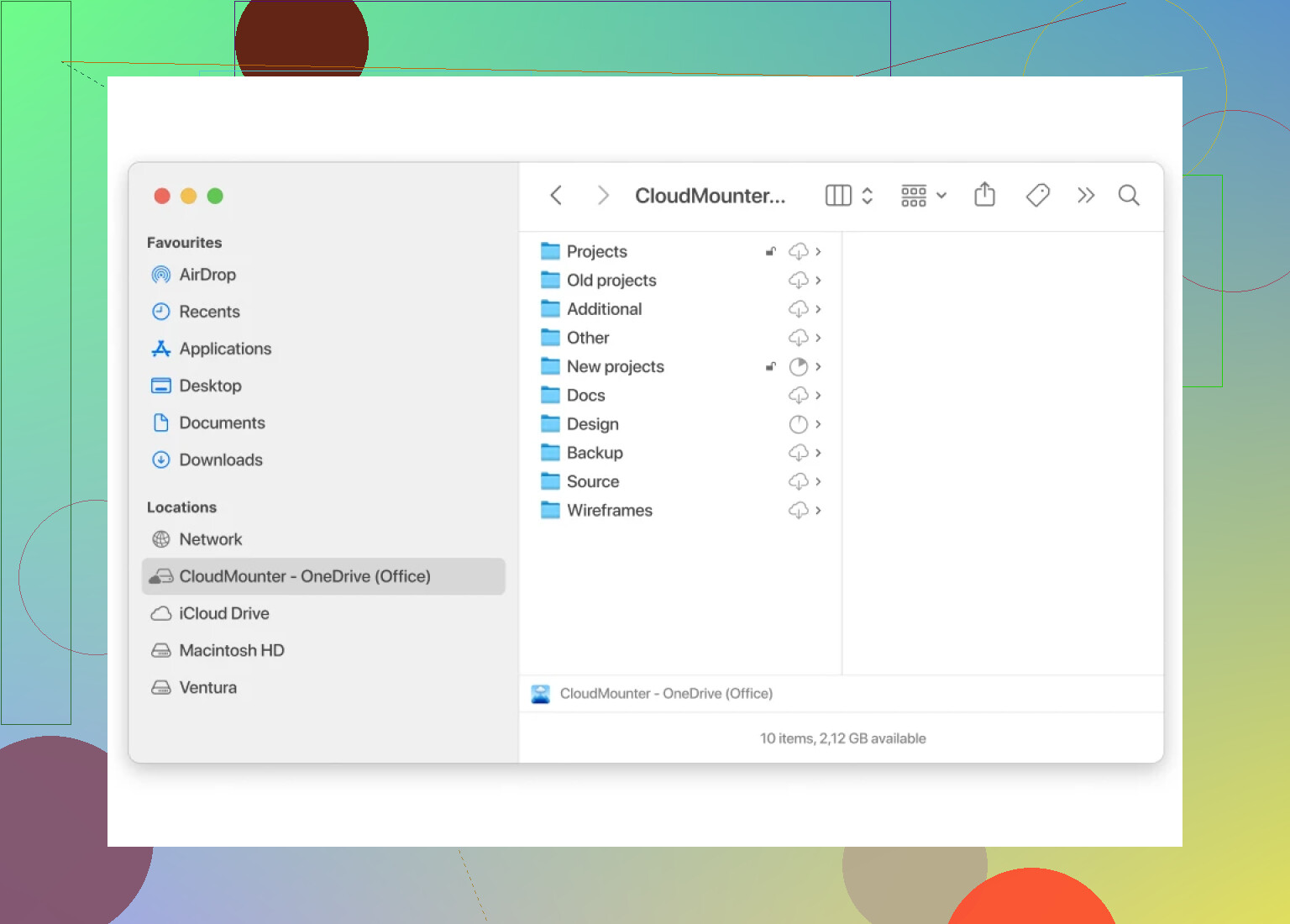I’m having trouble with OneDrive only keeping shortcuts instead of the actual files on my PC. I want some folders to always be available offline, but sometimes they go online-only without me choosing. Can someone explain how to keep certain OneDrive files or folders stored locally all the time?
Making OneDrive Files Stick Around Offline: What Actually Works?
So, you’re tired of that little cloud icon taunting you from your File Explorer, reminding you your files are only technically yours as long as you’re online? Yeah, I’ve been there—sometimes I want my stuff local, because Wi-Fi goes out more often than my coffee runs. Here’s how I actually wrangled OneDrive to cough up files and keep them on my hard drive for good.
The Click-Click Method That Microsoft Probably Wants You To Use
Let’s talk basics: OneDrive by default runs this “Files On-Demand” thing, meaning files are usually just pointers to magic cloud land. If you want actual files sitting on your device, here’s the scheme:
- Crack open File Explorer and head over to your OneDrive stash (it’s lurking in the left sidebar, probably above ‘This PC’).
- Zero in on that file or folder you keep needing (or the one that always syncs up at the worst possible time).
- Hit right-click, select Always keep on this device.
Done. Now that file’s living on your computer, rain or shine, internet or not.
For The Control Freaks Who Need Everything Offline
Not everyone is patient enough to micromanage individual files (respect). Want all your files local and don’t care about disk space? Here’s your checklist:
- Find that little OneDrive cloud icon sitting with the rest of your notification squad in the lower-right corner.
- Give it a right-click and click Settings.
- Swing over to the Sync & Backup tab.
- Pop open Advanced options.
- Look for that “Download all files” bit under Files On-Demand—smash it.
- Hit OK or Continue or whatever your flavor of confirmation is.
OneDrive then gets to work putting every file physically on your desk, metaphorically speaking.
How I Dodge Sync Madness With CloudMounter
Here’s where I get real: I got tired of the OneDrive sync dance, especially after it toasted my SSD space with stuff I barely used. Tried out CloudMounter. This thing treats your OneDrive like a virtual drive—nothing clogs up your disk until you actually drag it out. Pure bliss.
How it goes down:
- Mount your OneDrive using CloudMounter (setup’s straightforward, like plugging in a thumb drive you can’t lose).
- Find what you want—photos, spreadsheets, the embarrassing karaoke night video.
- Drag and drop straight into whatever local folder you want on your Mac or PC.
Instant download, zero accidental “where’d my storage go?” moments.
TL;DR
- Right-click files/folders in your OneDrive and pick “Always keep on this device” if you want them offline.
- For all files? Dig into OneDrive’s Sync & Backup settings and grab everything at once.
- Not a fan of syncing? Tools like CloudMounter let you pluck files from the cloud only when you need them.
- And remember: tech is awesome…until you run out of space.
Let me know what method actually saved your bacon or bricked your hard drive—sometimes Microsoft’s “convenience” is its own kind of chaos.
Oh man, OneDrive’s idea of “syncing” is like a roommate who promises to do laundry and then just folds socks: half helpful, mostly confusing. @mikeappsreviewer already gave you the official playbook, but here’s some real talk—sometimes you do everything right, smash “Always keep on this device,” and still end up with a bunch of online-only ghosts. Been there, got the t-shirt, and the endless error messages.
Why’s this happen? If your disk starts running low, OneDrive gets a mind of its own and quietly evicts files. There’s also background “Storage Sense” in Windows that can auto-magically clear “unused” local files—even if you asked OneDrive to keep ‘em offline, Windows itself is like “nah, you don’t need these.” Check your storage settings: Windows Settings > System > Storage > Storage Sense and just turn it off.
Also, don’t trust “Always keep on this device” as gospel. I’ve watched folders go online-only if the sync client hiccups, gets updated, or you switch networks. Paranoia pays off: periodically open the folder, right click, and verify. Pro tip: If a green check isn’t there, OneDrive isn’t either.
If you’re totally fed up, I’d actually second what was mentioned regarding CloudMounter. Not for the bulk local copy—because honestly, direct-fuse cloud drives can be laggy on bad Wi-Fi—but for grabbing specific files while avoiding OneDrive’s “surprise, I set your essay to online-only” nonsense. Just mount, fetch, and forget the sync drama.
Final rant: Don’t store anything mission critical only in OneDrive thinking it’s locked and loaded on your PC. Download a manual backup on an old USB drive or whatever. All this so-called convenience has a funny way of being convenient until you really need it.
tl;dr: Turn off Storage Sense, don’t let disk space get low, double check your files really stuck, and use CloudMounter or similar if you’re out of patience. Microsoft giveth, Microsoft delete-th.
Honestly, the whole “Always keep on this device” button feels as reliable as a roommate who “swears” they did the dishes, but you open the cabinet and it’s all dirty bowls. @mikeappsreviewer and @waldgeist more or less covered the classic playbook (right-click, settings, hoping for the best), but let’s not pretend this is a fixed science.
A couple things you might wanna poke around:
- Check your antivirus—some security apps meddle with file sync and OneDrive flips to online-only to “play nice.” Try pausing/reconfiguring security scans to let sync finish.
- Windows updates. Every other month, a random cumulative update will bork a cloud-provider service. If OneDrive started misbehaving right after a system patch, that’s not a coincidence. Sometimes you gotta repair or even re-install the OneDrive client (go to Apps > Installed Apps, reset/repair OneDrive, or uninstall and grab the latest direct from Microsoft).
- Profile corruption—the nuclear option. I’ve legit seen local user profiles get janky and OneDrive perpetually bugs out (especially when moving from one device to another). Try creating a new Windows user profile, connect OneDrive fresh, and see if files stick offline.
Hot take: If you’re truly sick of playing sync-whack-a-mole? CloudMounter is for real, especially if you only need some files at a time and you’re tired of OneDrive sneakily making “decisions” for you. It won’t fix bulk local sync if your curse is Microsoft’s background sleight-of-hand, but for cherry-picking files it’s honestly less stressful.
And, sorry, don’t buy the “just make sure you have enough disk space” thing. I’ve had gigs free and still watched files evaporate. Face it—software gonna software. Triple-check, backup elsewhere, and assume OneDrive can betray you at any moment. That’s basically the real answer.
Let’s slice through all this sync mumbo jumbo—OneDrive on Windows has this weird habit of thinking it knows better than you and, frankly, no matter what Jeff, waldgeist, or mikeappsreviewer said, it sometimes just ignores those “Always keep on this device” settings. Want to actually force it? Gotta dig a little deeper:
First, check your group policies. Seriously, if you’re on anything higher than Home edition, run gpedit.msc, hit up “Computer Configuration > Administrative Templates > OneDrive”, and make sure nothing is blocking the offline downloads or enforcing Files On-Demand for you. Sometimes IT’s shadow bans are the culprit.
Another trick? Disk Space Sense (Settings > System > Storage > Storage Sense). If it’s set to nuke “unused” cloud files, OneDrive doesn’t care about your manual preferences—it’ll make 'em online-only without asking. Kill Storage Sense or at least tell it to leave your files alone.
Still no luck? Here’s an offbeat workaround: zip up a dummy file or massive log, plop it in your chosen folder, and keep editing it. OneDrive sees the activity as “recent” and is less likely to boot the rest of your directory to online-only status.
Competitors have already covered most angles, but I don’t totally buy the idea that CloudMounter fixes every scenario. It does rock for those who cherry-pick data and don’t want a local sync explosion—pro: keeps your SSD alive, con: don’t expect true “sync” magic for stuff you want to edit offline and then re-upload. Plus, it’s one more tool to wrangle, and for the paranoid: a third-party app in the mix.
My angle? OneDrive is half stubborn, half “cloud magic,” so always have a backup somewhere else too. Just accepting that “Always keep on this device” is more of a suggestion than a law, and prepping with tools like CloudMounter means you dodge MS’s forced “smart” storage decisions. All else fails? Print your files, wallpaper your office, call it a day.