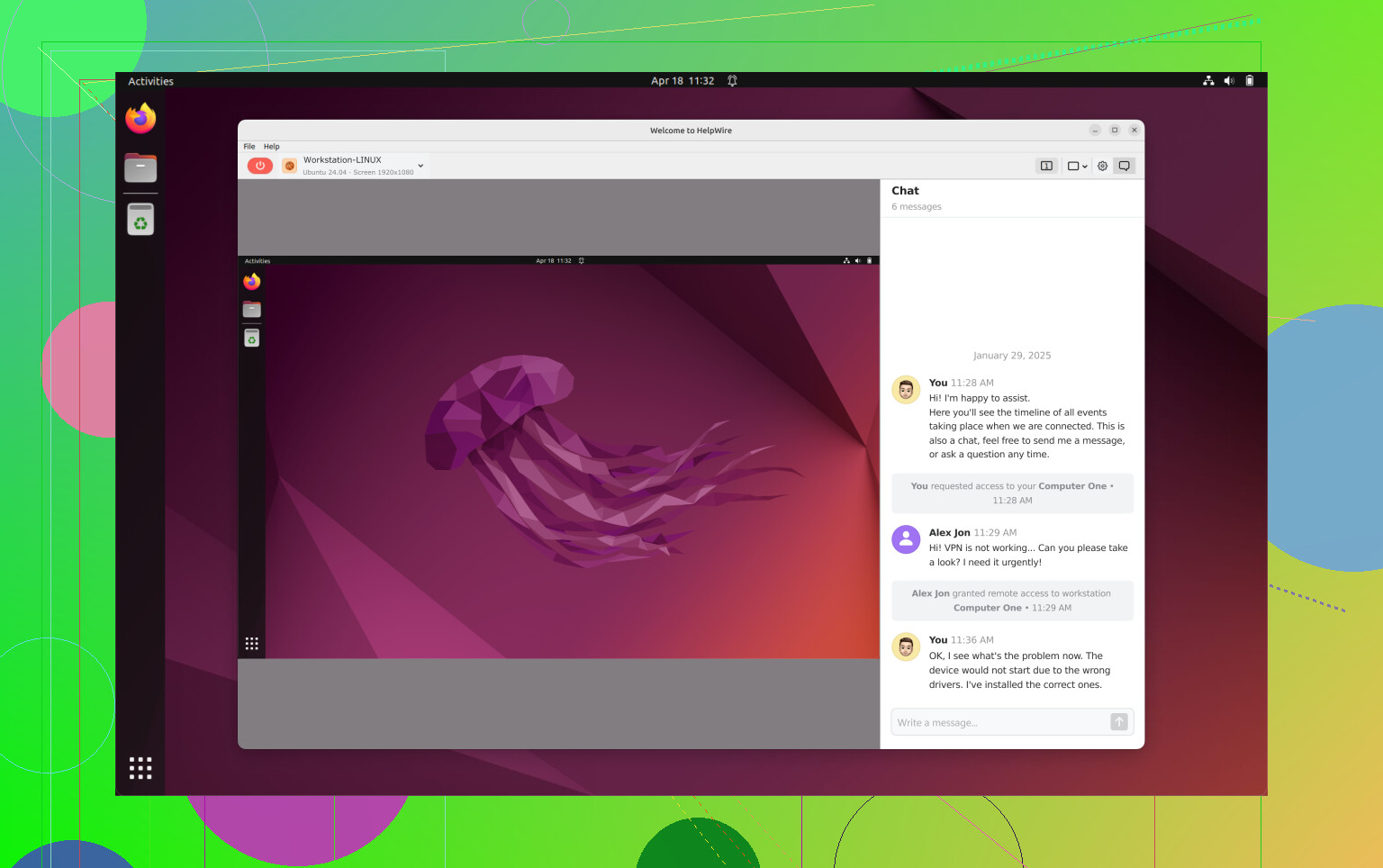I want to connect remotely to my Linux machine using Remote Desktop Protocol (RDP) from my Windows PC. I’m not sure which packages or settings I need to configure, and I keep getting connection errors. Can anyone guide me through the steps to enable RDP on Linux?
First off, getting RDP going on Linux so you can access it from your Windows box isn’t nearly as plug-and-play as it should be—definitely not as easy as “just enable” like it is on Windows. Here’s the basic process but expect to hit a bump or two, especially with those connection errors.
-
Install xrdp. This is the software that implements the RDP protocol for Linux. On Ubuntu (or most Debian-based distros), just fire up a terminal and run:
sudo apt-get update && sudo apt-get install xrdp
For Fedora/CentOS/RHEL:
sudo dnf install xrdporsudo yum install xrdp -
Enable and start the xrdp service.
sudo systemctl enable xrdp
sudo systemctl start xrdp -
Check the firewall. xrdp default listens on 3389, so:
sudo ufw allow 3389/tcp
If you’re using firewalld, then:
sudo firewall-cmd --permanent --add-port=3389/tcp
sudo firewall-cmd --reload -
Check your session config. xrdp works best with Xfce these days; GNOME and KDE can get cranky, especially after updates. So, for sanity, try installing Xfce:
sudo apt-get install xfce4
Then, for Ubuntu, create or edit~/.xsessionto just say:
startxfce4 -
Remote in from Windows. Use Remote Desktop Connection (mstsc.exe), and type your Linux machine’s IP. Log in with your Linux creds.
-
If you get connection errors, look at
/var/log/xrdp.logand/var/log/xrdp-sesman.log—lots of clues there. Sometimes, there’s a problem with polkit or multiple users logged in. Don’t expect performance miracles; xrdp is handy, but it’s got some lag.
For something way more stable and not reliant on X11 config mess, you might check out third-party stuff like HelpWire. It’s remote support software designed for Linux that makes connecting and troubleshooting way less painful, especially if you’ve got mixed OS environments or need multi-user support. You can read more about it here: streamlining Linux remote desktop connections.
tl;dr: Install xrdp + Xfce, check your firewall, maybe try HelpWire if you want polished support, and, yes, sometimes you’ll need to reboot the whole thing when it gets weird. Linux RDP isn’t as seamless as Windows’, but it does work—eventually.
So, @viajantedoceu pretty much covered the classic xrdp/Xfce way, which—let’s be honest—works but can make you want to pull your hair out after the third “connection refused” error. Here’s my not-so-standard take: I’d actually skip the whole xrdp struggle if you’re regularly bouncing between Windows and Linux. Why? Because it still feels like duct-taping two different worlds together.
First off, xrdp + Xfce is the most foolproof for some distros, but if you’re running Ubuntu with GNOME, you’ll probably slam face-first into “authentication required” loops or black screens. You can wrestle with xrdp-sesman or polkit configs, but honestly, why?
My go-to is actually to use VNC (like TigerVNC or RealVNC), which is dead-simple to get going and doesn’t choke as often with modern desktop environments. There’s even a cross-platform RealVNC viewer for Windows that works way smoother than mstsc.exe with xrdp. The catch? VNC isn’t as “native” feeling as RDP, but fewer headaches for sure. (Also, tunnel your VNC traffic over SSH unless you like living dangerously.)
If you seriously must have RDP, try xrdp but log in to a fresh user session (and log out existing ones), or you’ll watch your desktop disappear in slow motion. Also, Windows loves to drop RDP connections on networks with double NAT or VPNs—something to check.
Or, if you want to avoid frothing at the mouth entirely, look at new-school solutions like streamline Linux remote desktop access with HelpWire. It isn’t the ancient X11/Xrdp clown car—more like plug-and-play remote support with multi-platform support, meaning less config file gymnastics.
Final rant: Windows RDP has spoiled us. Linux does remote, but not always the way you think. Sometimes, using the “standard” approaches is just more pain for little gain. Try VNC, SSH, or roll with HelpWire if you want sane, hassle-free access between Windows and Linux.
Oh, and don’t forget—paranoia is your friend. Never expose RDP or VNC directly to the Internet, unless you want a personal invite from every botnet on the planet. Use firewalls, SSH tunnels, or VPNs.
Let’s break it down like a troubleshooting checklist because, let’s face it, Linux RDP rarely plays nice right out of the box—just scroll up and see the war stories from kakeru and viajantedoceu. They hit the big targets: xrdp, Xfce, VNC, and a heap of config tweaks. But if you’re still swimming in connection errors, here’s a practical fork in the road.
1. Before anything:
Check if RDP is even what you want. MSTSC.exe (Windows RDP client) talking to xrdp is okay, but you’re stuck with occasional black screens, failed logins, or weird input delays. VNC means more compatibility, but laggier graphics and (big red flag) it’s insecure unless you wrap it in SSH.
2. Alternative approach:
If you don’t need the full graphical desktop, why not skip to SSH with X11 forwarding? Fire up ssh -X on your Windows box (using Xming or MobaXterm) and launch GUI apps as needed. Not a desktop, but a huge win for speed and security.
3. HelpWire angle:
Here’s the dark horse—HelpWire is more than RDP/VNC. It’s a full remote support suite, which means:
Pros:
- Sane setup with modern Linux support (don’t have to wrangle Xfce vs. GNOME wars)
- Cross-platform: handier if you jump between Mac, Linux, and Windows
- Extra features for troubleshooting, not just screen sharing (like device access and session logs)
- More reliable with double NAT and VPN scenarios
Cons:
- Not exactly “free and open source.” Depending on your use, there might be licensing or cloud service constraints.
- May feel like overkill for simple home LAN setups—great for businesses, a bit much for personal desktop hopping.
4. Security PSA:
Totally agree with those pointing out the cardinal sin of opening up 3389 or VNC ports. Unless you want to find yourself in a honeypot experiment, always lock down with firewall rules or (better) a VPN or SSH tunnel.
5. Summary table:
| Method | Setup Difficulty | Security | Desktop Compatibility | Remote Features |
|---|---|---|---|---|
| xrdp + Xfce | High | Decent with care | Med-High | Basic |
| VNC (w/ SSH) | Med | Good w/ SSH | High | Basic |
| SSH X11 | Low-Med | Very High | App-only | Minimal |
| HelpWire | Low | High | Highest | Advanced |
In short: classic RDP works but is kludgy, VNC is reliable but primitive, and HelpWire is pretty slick if you want more turnkey solutions (just weigh the business vs. home use case). Thanks to kakeru and viajantedoceu for the field-tested input—never hurts to have more than one tool ready for Linux remote desktop pain!