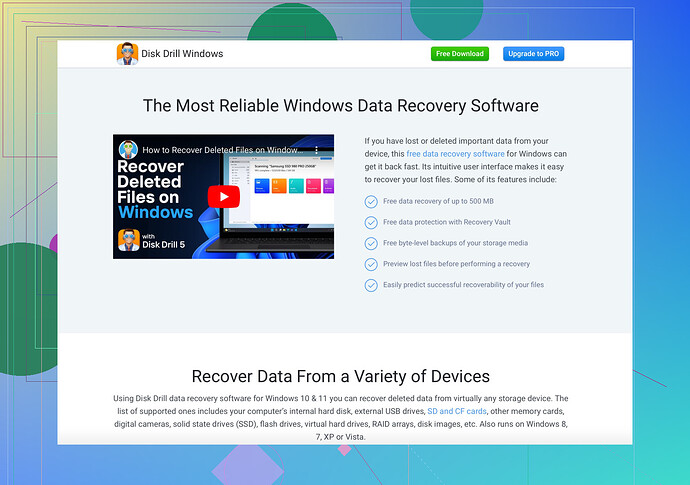Accidentally formatted my hard drive and lost all my data. Important documents and photos were stored. Is there a way to recover the data or undo the format? I really need those files back. Any advice or tools that I can use?
Dude, accidentally formatting a hard drive feels like the universe hitting your undo button at full force. But don’t spiral into despair just yet; you can still recover your data. ![]()
When you format a drive, the data isn’t immediately gone. What happens is that the system marks the old data as free space to write over. So, as long as you haven’t written new stuff onto the drive, there’s hope.
Data Recovery Tools
Check out Disk Drill Data Recovery Software. It’s one of the top options out there for unformatting a hard drive and recovering lost data. It scans your drive and helps retrieve those precious documents and photos. Easy to use, and it might just save your bacon.
Steps to Follow
- Stop Using the Drive: Seriously, don’t add or change anything on it until you’ve tried to recover the data.
- Download Recovery Software: Go to the Disk Drill website and download their recovery software.
- Run a Deep Scan: Follow the instructions to run a full scan of your formatted drive.
- Preview and Recover: You should see a list of recoverable files. Select what you need and recover them.
Tips
- Backup: Once you get your files back, back them up in multiple places.
- Patience: The scanning process can take time, especially if the drive is large.
Trust me; I’ve been there. Got a little cocky with some drive management and, boom, wiped an entire semester’s worth of work. Disk Drill pulled me out of the fire, so it’s definitely worth a shot.
If anyone else has extra tools or tips, please chime in—what worked for you in cases like this?
Hey there,
Man, accidentally formatting a hard drive is a nightmare, but don’t give up just yet. There’s still a chance to get your files back.
First things first, DON’T use the drive. Every time you write new data, you’re reducing your chances of recovery. Your best bet is to use professional data recovery software to get those precious documents and photos back.
Try These Tools
-
Recuva: This is a solid free option. It’s straightforward, and while it might not catch everything, it’s a good place to start if you’re a bit tight on cash.
-
R-Studio: If you’re tech-savvy and need something robust, this one’s for you. It supports all file systems and digs deeper than a detective in a crime novel.
-
Disk Drill: This one’s a lifesaver for many, as mentioned before. It’s user-friendly, reliable, and can scan your drive thoroughly.
Recovery Steps
- Stop Using the Hard Drive: Yep, repeating this 'cause it’s that important.
- Choose a Recovery Tool: Download and install it on another drive.
- Run a Scan: Select your formatted drive and start scanning. The deep scan option is best for finding everything.
- Select What You Need: Once the scan is done, go through the list of recovered files, preview if possible, and save them to another storage device.
Additional Tips
- Backup Your Recovered Data: Once you retrieve your files, back them up in multiple places—cloud, external hard drive, whatever works.
- Patience is Key: This process might take a while, especially if the hard drive is big.
If none of this works, you might have to bite the bullet and consult a professional data recovery service. They’re pricey, but if the data is irreplaceable, it’s worth considering.
Hope you get your files back. Anyone else with different tools or methods, feel free to jump in!
Here’s a unique take on the topic with minimal repetition from others’ advice:
Advanced Jargon: Unformatting Explained
When you format a drive, the file allocation table (FAT) or master file table (MFT) simply marks clusters as available for data overwrite. This means the original data is still present but isn’t indexed by the file system anymore.
Tools & Techniques
-
Disk Drill: This industry-leading tool excels in deep scanning options and user-friendly interfaces but can be a bit pricey for the full version. Pros: Superior recovery algorithm, user-friendly. Cons: Free version limitations, premium price.
-
Recuva: Basic yet effective for simple recovery tasks. However, it may fall short for deeply fragmented drives.
-
R-Studio: Robust with multi-platform support but requires technical know-how.
Steps (Minimalist Style)
- Cease Usage: Avoid new data write-ups.
- Install Tool: Opt for a tool like Disk Drill, install it on a different drive.
- Execute Scan: Start a comprehensive drive scan.
- Recover Files: Choose and save recovered files to an alternate destination.
Comparative Analysis
- Disk Drill: Highly efficient for large-scale recoveries. Best for: Non-tech users, complex data recovery.
- Recuva: Cost-effective but might miss some data. Best for: Budget-conscious, straightforward recoveries.
- R-Studio: High efficacy but technically complex. Best for: Tech-savvy users, exhaustive recoveries.
Critical Advisory
In situations where DIY recovery tools don’t suffice, consider professional data recovery services despite their cost. Commercial labs employ advanced technologies that beat even the best software solutions in complex cases.
Anyone else had success with other tools or methods? Let’s round up the ultimate recovery guide!