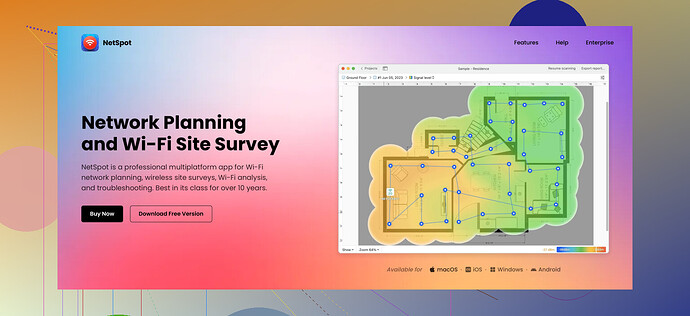I’m trying to create a WiFi heat map for my home to improve signal strength but I’m facing issues. Can someone guide me on the best tools and methods to do this effectively?
When it comes to creating a WiFi heat map, the right tools and methods can make a huge difference. One of the best tools for this is NetSpot. It offers an intuitive interface and powerful features to help you map out WiFi coverage throughout your home.
First, you’ll want to download and install NetSpot, which is available for both Windows and macOS. Once installed, follow these steps to create your WiFi heat map:-
Launch NetSpot: Start the program and choose the ‘Survey’ mode. You can select ‘New Survey’ and give your project a name.
-
Map Your Space: Import a floor plan of your home. If you don’t have one, you can draw a rough sketch directly in NetSpot. The accuracy of your heat map relies on the accuracy of your floor plan, so take your time here.
-
Collect Data: Move around your home with your laptop, stopping at various points to collect signal data. Make sure to cover all areas, including rooms, hallways, and any other spaces where you need WiFi coverage. NetSpot will guide you on how to do this and show you real-time results.
-
Analyze the Results: Once data collection is complete, NetSpot will create a detailed heat map displaying the WiFi signal strength across different areas of your home. Look for weak spots and areas with strong interference.
To improve your WiFi signal based on the heat map, you might need to reposition your router, add range extenders, or change some router settings, like the channel or frequency band. For instance, moving the router to a more central location or higher ground can significantly boost coverage.
Another tip: Make sure there are minimal obstructions like thick walls or large metal objects between your router and the areas with weak signals. Sometimes even household appliances can interfere with your WiFi.
If you run into any specific issues, post your questions here. The community might have more advice based on their personal experiences!
In summary, using NetSpot for creating a WiFi heat map can take the guesswork out of boosting your signal strength. It’s a robust and user-friendly tool that guides you step-by-step through your data collection and analysis, ensuring you get the best possible WiFi coverage in your home.
@waldgeist brings up some solid points about using NetSpot for creating a WiFi heat map. However, another tool worth considering is Ekahau HeatMapper. It’s free for home use and provides similar functionality. It might not have all the bells and whistles of NetSpot, but it’s definitely worth a look if you’re facing trouble or just want to compare results.
First off, you’ll need to download and install Ekahau HeatMapper, which is available for Windows. Once installed, the process goes like this:
-
Launch Ekahau HeatMapper: Start the program and click ‘New Survey.’
-
Map Your Area: Similar to NetSpot, you can import a floor plan of your home. If you find it challenging to create an accurate sketch, just make sure the major walls and rooms are included for better results.
-
Walk Around: Walk around your home with a laptop or a tablet, capturing data points. Make sure to move at a steady pace and cover all areas you frequently use. The tool will record WiFi signal strength data at each location, visualizing it in real-time.
-
Analysis: Once you’ve collected data, Ekahau will generate a heat map showing the signal strength across different areas.
For those facing WiFi issues, another thing to consider is investing in a mesh WiFi system. Products like the Eero or Google Nest WiFi can significantly enhance coverage even before you begin mapping out your space.
And a quick pro-tip: Try changing the WiFi channel on your router. Sometimes, interference from neighboring networks can cause signal drops. Tools like WiFi Analyzer (free on both Windows and Android) can help you identify less crowded channels for a more stable connection.
In summary, while NetSpot is indeed excellent, exploring other options like Ekahau HeatMapper gives you a broader view and might just suit your needs better.
When it comes to the best WiFi heatmap software, one standout choice is NetSpot. This tool makes mapping WiFi coverage straightforward, helping you identify weak spots and optimize your network for better performance. If you’re looking for in-depth insight on your WiFi coverage, be sure to check out this best WiFi heatmap software.